What is a block explorer?
A block explorer lets you inspect what is going on on the blockchain. This can be useful to maintain a general oversight of the fee environment and other technical data that might be interesting to you. You can inspect individual blocks or transactions, this can be useful if you are waiting for an incoming transaction, or you want to follow a transaction that you've received or sent.
How does a block explorer work?
There are different block explorers you can choose from, here are a few examples.
Bitcoin:
Ethereum:
You can even host your own block explorer using your own node! For example with the Umbrel mempool app. All of these block explorers utilize public blockchain data to display it in a human friendly, organized manner. The information that a block explorer displays can generally be retrieved from a node of the corresponding network. Some block explorers add more functionality or data on top of that.
How to use a block explorer?
note: We will use mempool.space for examples, but you can use any block explorer you'd like
You can visit your favorite block explorer's website and then browse it, or paste in an address, a transaction or a block hash that you are interested in. All block explorers should have a text input for that.
You will see a lot of data, it is best to tinker with it and search the web for what you are interested in, as describing each UI element, or data that is displayed respectively would go beyond the scope of this guide.
.jpeg)
The yellow squares you see on the left are the block predictions that contain published transactions that are not mined yet. These can change until they are mined, as miners can choose what transactions they want to include in a block. The blue squares on the right are already mined blocks, these will not change unless there is a "re-org" but that is a very rare edge case. You can click on the blocks for more information.
note: because of re-orgs you want your transaction to be confirmed not only once, but a few times before you accept it, as a re-org gets less likely the deeper the block is. You should never accept an unconfirmed transaction as payment, unless you trust the person or the transaction is so small that the convenience outweighs the risk.
You also see the suggested transaction fees for different categories ranked by urgency. If you want your transaction to confirm as fast as possible, you should always choose the "high priority" fee. You can enable custom fees in the BitBoxApp by following this guide.
Another interesting element of the UI is the "Purgin" and the "Memory Usage" on the right. A transaction that was not mined yet needs to be stored in the memory (RAM) of each node, of course this is a limited resource which is why the standard mempool size is 300MB. Nodes will throw out transactions, starting with those with the lowest fee, when this limit is exceeded. All transactions with a fee lower that what is displayed at "Purging" will be kicked out of the mempool and need to be published again.
note: When your transaction is removed from the mempool, it is like it was never published and can be regarded as canceled/aborted.
There is much more to explore, it is best to tinker with the website yourself and search the web for stuff that you are interested in.
You can also learn more about your transaction by pasting it in the top right text field.
note: Most of the time you will see two outputs when looking at one of your transactions, even if you only sent to one address! But don't worry, the other output was created by your wallet for the change you get back, if the input was more then you wanted to spend.
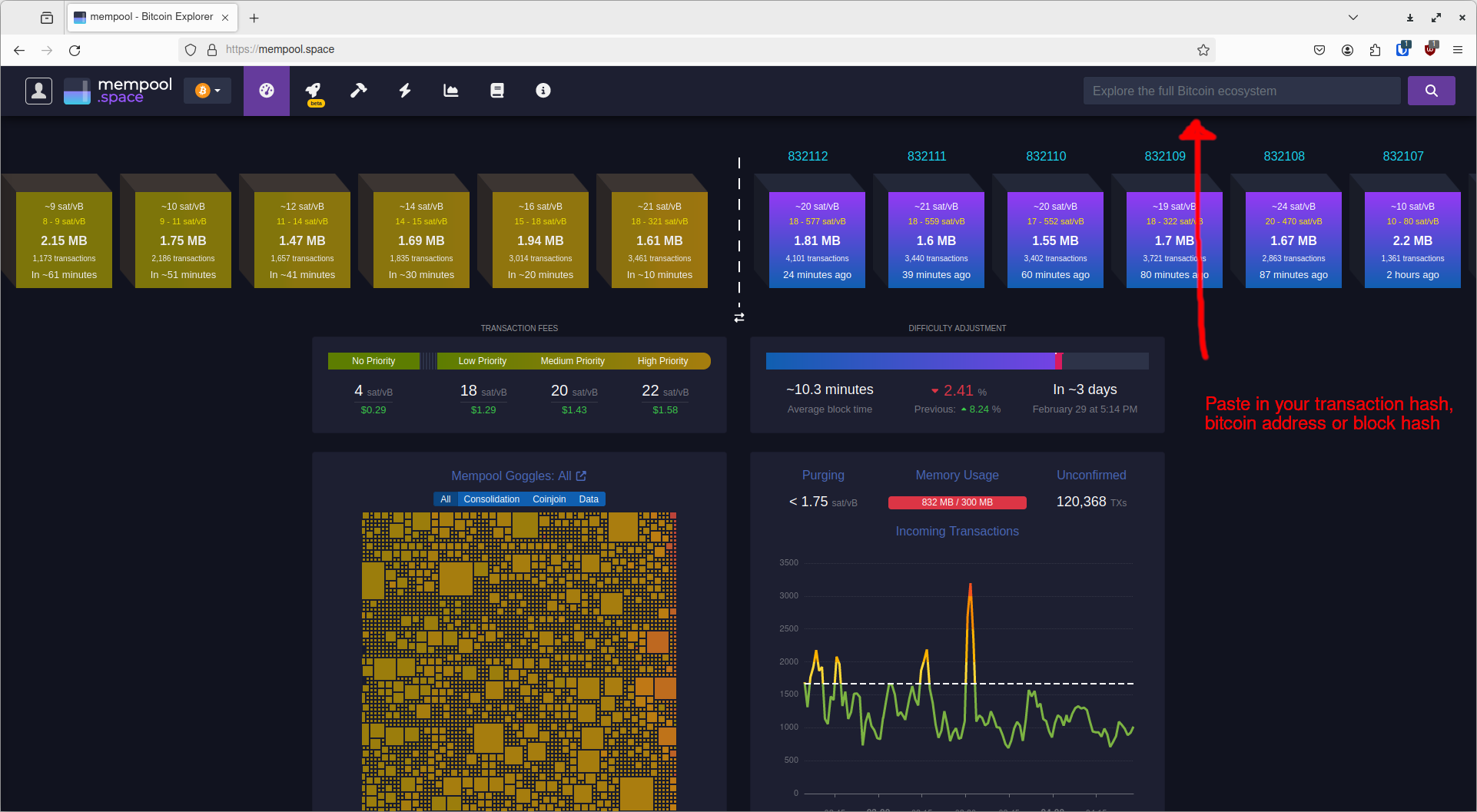
This will display all of the transaction details, and you can follow the inputs and outputs by clicking on them. When you click on an input for example, it will open the address that was used to spend from. From there you can open the transaction that this address received, and learn more about where these coins came from.