This guide will help you solve Bluetooth connection issues between your BitBox02 Nova and the BitBoxApp on an iPhone or iPad. Follow these steps if your device doesn't appear in the app or fails to connect.
Before you start
Before proceeding with detailed troubleshooting, please verify these essential points.
-
Check for updates: Outdated software is the most common cause of connection issues.
- BitBoxApp: Ensure you have the latest version from the App Store.
- BitBox02 Firmware: Connect your BitBox02 to the desktop app to check for and install any firmware updates.
- iOS/iPadOS: Go to Settings > General > Software Update on your device to ensure your operating system is up to date.
-
Enable Bluetooth and permissions:
- Ensure Bluetooth is enabled in your iPhone or iPad's Control Center or under Settings > Bluetooth.
- The BitBoxApp requires permission to use Bluetooth. Verify this is enabled in Settings > BitBoxApp > Bluetooth.
The BitBox02 Nova prioritizes a USB connection. If the device receives data from the BitBoxApp via USB, it will automatically turn off Bluetooth.
Understanding device names
- During setup: For a device that has not been set up yet, the Bluetooth name will be chosen randomly each time it is powered on (e.g., “BitBox A1D6”). This name will be shown in the BitBoxApp and on the BitBox02 screen to ensure you are connecting to the correct device.
- After setup: Once setup is complete, the device name you set will be used for Bluetooth. You can choose a descriptive name like “Satoshi’s BitBox” or an arbitrary one like “Alice’s AirPods Pro” for more privacy.
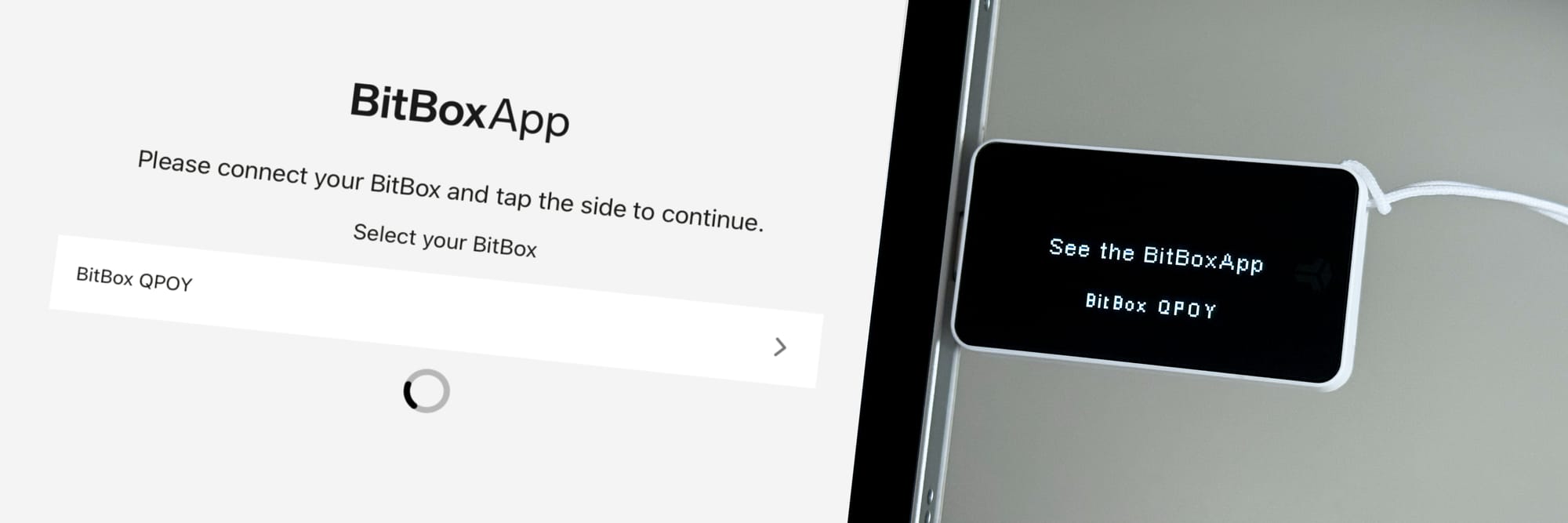
Troubleshooting steps
If the preliminary checks didn't solve the issue, perform the following steps in order.
Step 1: Restart everything
- A simple restart often resolves temporary glitches.
- Completely close the BitBoxApp from the multitasking menu.
- Unplug your BitBox02 Nova and then plug it back into its power source.
- Open the BitBoxApp and attempt to connect again.
- If the issue persists, restart your iPhone or iPad and try again.
Step 2: Re-pair the Bluetooth connection
Forcing your devices to forget and re-establish the connection can fix pairing corruption.
- On your iPhone or iPad, navigate to Settings > Bluetooth.
- Find your BitBox02 Nova in the "MY DEVICES" list and tap the blue info icon (ⓘ) next to it.
- Tap Forget This Device.

- Open the BitBoxApp. Your BitBox02 Nova should now be detected as a new device.
- Select it and follow the on-screen instructions to pair it, confirming the pairing code on both devices.
In environments with many active Bluetooth devices, such as a conference, you may experience more connection instability. Re-pairing your device can help stabilize the connection in these situations.
Step 3: Reinstall the BitBoxApp
If all other steps fail, reinstalling the app can resolve deeper software conflicts.
Your funds are safe. Your crypto assets are secured on your BitBox02 hardware device, not in the app. Reinstalling the app will not affect your funds.
- First, follow the "re-pair" instructions above to Forget This Device in your iOS Bluetooth settings.
- Delete the BitBoxApp from your iPhone or iPad.
- Restart your iPhone or iPad to clear any temporary cache.
- Download and install the latest version of the BitBoxApp from the App Store.
- Open the app and try the pairing process again.
Frequently Asked Questions
Why does my BitBox02 Nova not show up in the app?
This can happen for a few reasons:
- The device is connected and receiving data through the USB connection, which disables Bluetooth (for example, when it’s connected to a computer).
- The BitBoxApp does not have permission to use Bluetooth on your iPhone or iPad.
- A temporary software glitch requires restarting the app, your phone, or the BitBox02.
Can I use Bluetooth on Android or a desktop computer?
No. The BitBox02 Nova uses Bluetooth exclusively for the BitBoxApp on iOS devices. For Windows, macOS, Linux, or Android, you must use a USB connection. For help with non-Bluetooth issues, please see our General connection troubleshooting guide {General connection troubleshooting guide}.
Still Having Trouble?
f you've tried all the steps above and the connection still isn't working, our support team is here to help. To help us solve your issue faster, please {contact us with the following information}:
- The iPhone or iPad model you are using.
- The version of iOS or iPadOS installed.
- The BitBoxApp version number.
- The firmware version on your BitBox02.
- A brief description of the steps you have already tried.
- Your {app's support files}, which can be found and exported from within the BitBoxApp.