This guide walks you through the simple process of setting up your new BitBox02 for the first time. Following these steps will help you initialize your hardware wallet and create a backup using the included microSD card.
ℹ️ Before you start
- Your BitBox02 device
- The included microSD card
- The newest version of the [BitBoxApp downloaded and installed] on your computer
Set up your BitBox02
The setup process is fast, easy, and guided by the BitBoxApp.
- Open the BitBoxApp on your computer.

- Insert the included microSD card into the slot on your BitBox02.
- Plug the BitBox02 into your computer. The device will power on and ask you to choose a screen orientation.
.png)
- After you select an orientation, the BitBoxApp will automatically detect your device to begin the setup.
- If prompted, follow the on-screen instructions to install the latest firmware. This ensures your BitBox02 has the most up-to-date security features.
⚠️ Important
- New devices come without firmware installed.
- Therefore, on new devices you will be prompted to install the firmware at this point.
- This ensures your BitBox02 has the most up-to-date security features.
- Follow the on-screen prompts to complete the installation.
- Please do not disconnect the device during the update and ensure you have a stable connection to avoid any errors.
- Verify that the pairing code shown in the BitBoxApp matches the code displayed on your BitBox02 screen. This confirms a secure connection between the app and your device.
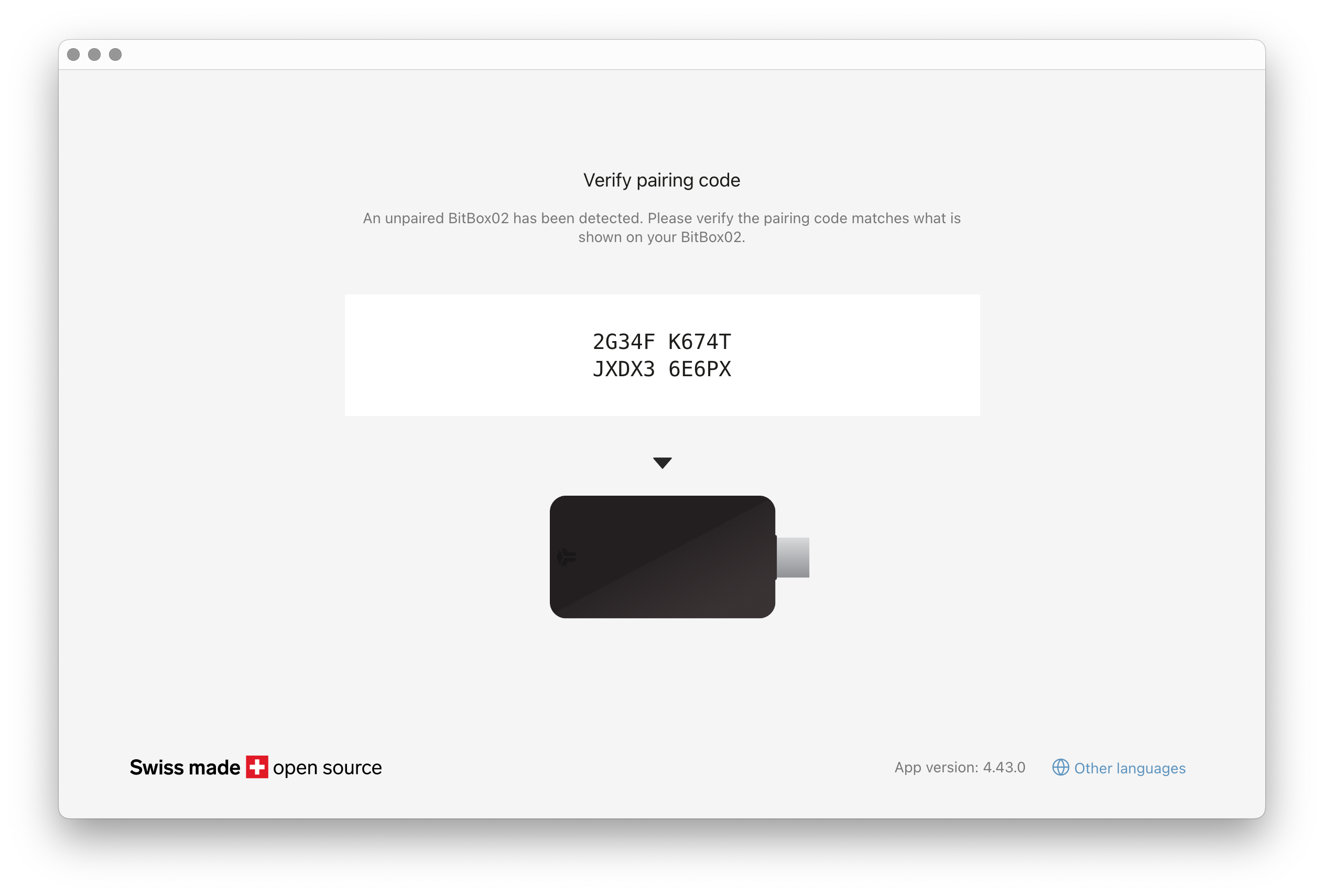
- On the "Setup your wallet" screen, click Create wallet.
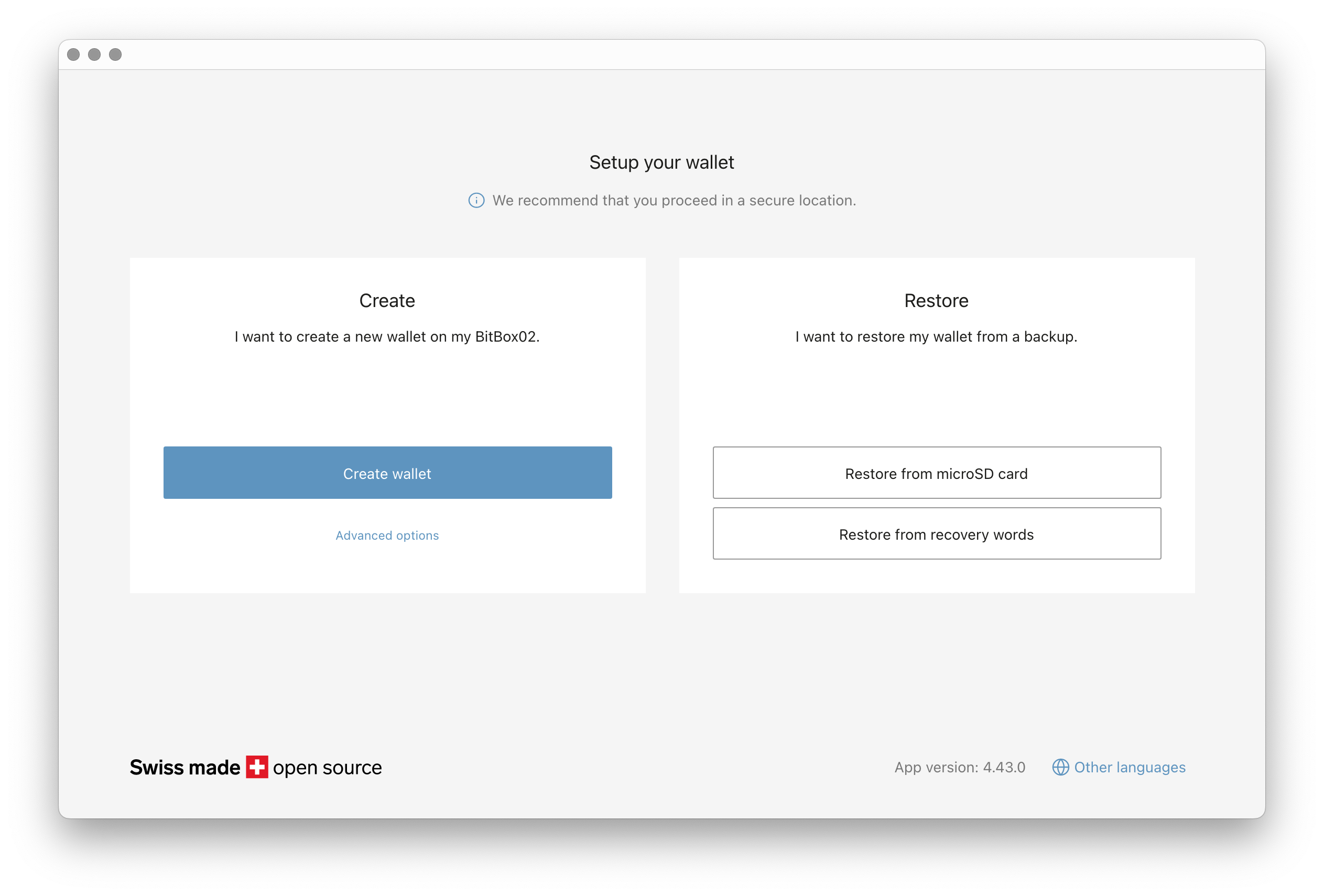
ℹ️ Info:
- For options like creating a 12-word recovery phrase or writing down recovery words manually instead of using the microSD card, see our guide on [Advanced backup options].

- Choose a name for your device in the
BitBox02 namefield and click Continue. This name will also be used for the backup file on the microSD card.

- Confirm the device name on your BitBox02.

- Use the touch sensors on your BitBox02 to set and confirm your device password.
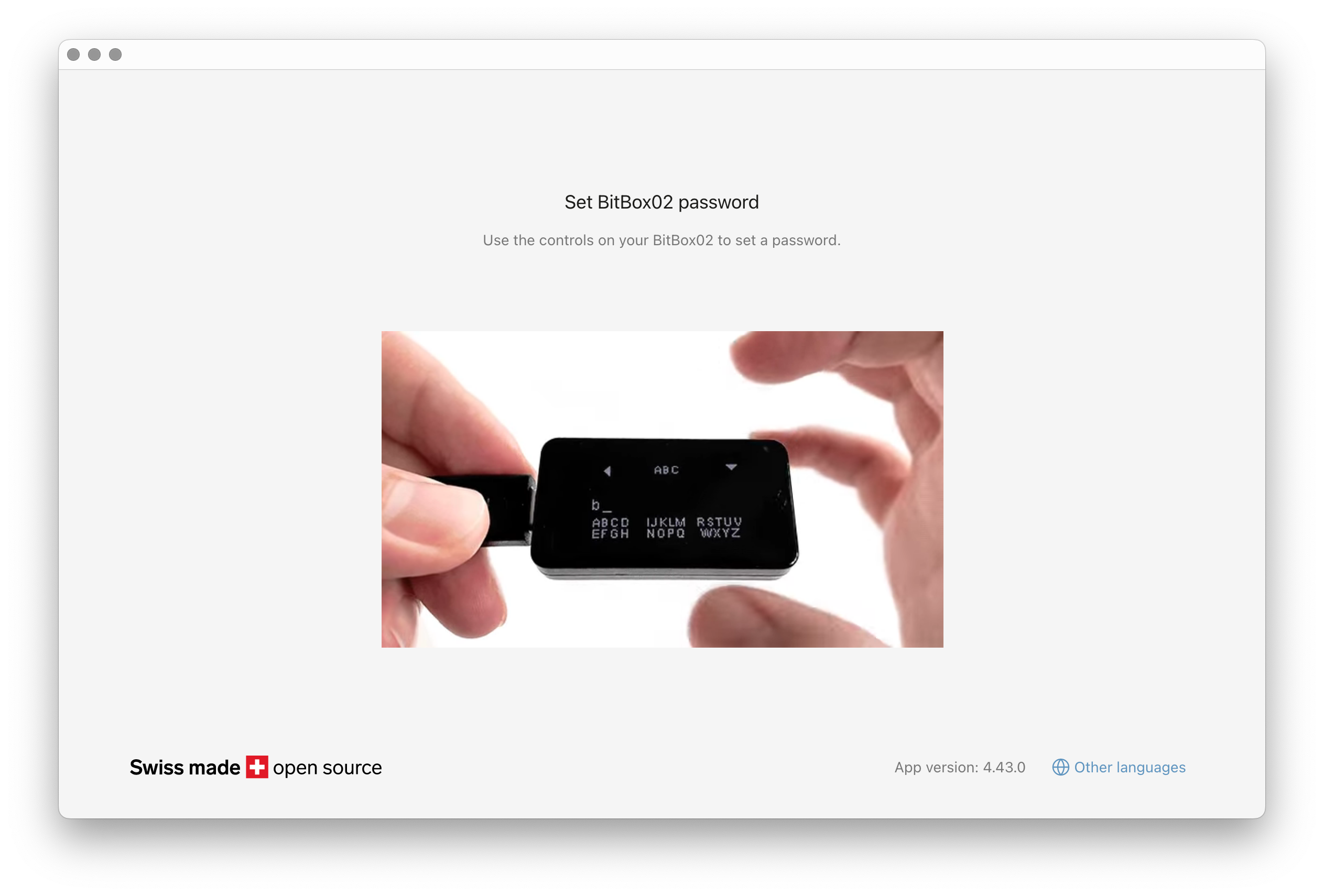
🛑 Risk
- This password cannot be changed.
- To set a new one, you must completely reset the device and restore your funds from your backup.
- On the "Create backup" screen, read the information carefully, check the boxes, and click Continue.

- Confirm today's date on the BitBox02 to create the backup.

- The BitBoxApp will show a "You're ready to go" message, and your wallet dashboard will appear.
✅ Success
- You're all set! Your BitBox02 is now ready to securely send and receive cryptocurrency.

Secure your backup
Once the setup is complete, you must secure your microSD card backup to keep your funds safe.
- Eject the microSD card from your BitBox02.
- Store the card in a safe, secret location where nobody else can find or access it.
- For maximum security, keep your backup card and your BitBox02 device in separate physical locations.
🛑 Risk
- The backup file on the microSD card is not encrypted with your password by default.
- This design makes it easier to recover your wallet, but it means anyone with physical access to the card could potentially access your funds.
- For more information, read our blog post on [Why microSD backups should not be encrypted by default].
Video guide
We’ve also created a video tutorial for additional clarification. Please note that some visuals may differ from the current app due to updates, but the overall steps remain the same.
Frequently Asked Questions
What if I lose my microSD card backup?
Your microSD card is the key to your funds if you lose or damage your BitBox02. If you lose the card, your funds are still safe on your device, but you no longer have a backup. We strongly recommend creating a new backup immediately by using a new microSD card or by writing down your recovery words.
Can I use a different microSD card?
Yes. While we include a high-quality card for your convenience, you can use your own microSD card.
Why is the firmware not pre-installed?
This is a security measure. By installing the firmware during initial setup, you ensure that the software comes directly from Shift Crypto and has not been tampered with, providing a secure foundation for your wallet.
What if I forget my device password?
If you forget your password, you will not be able to access your BitBox02. The only way to regain access to your funds is to restore your wallet using your microSD card backup on a reset or new BitBox02. This is why securing your backup is so important.