What is Rabby?
Rabby is a browser extension designed to facilitate secure interactions with Ethereum-based decentralized applications (DApps). By connecting your BitBox02 hardware wallet to Rabby, you can manage your assets and sign transactions directly from your browser while keeping your private keys offline and secure.
Prerequisites
Before proceeding, ensure you have the following:
- A BitBox02 Multi edition hardware wallet
- The latest version of BitBoxApp installed
- Google Chrome or Brave browser
Note: If you are using browsers other than Chrome or Brave, you need to install BitBoxBridge to enable communication between your BitBox02 and web applications.
Step-by-Step Guide
Step 1: Set Up Your BitBox02
- Connect your BitBox02 to your computer.
- Open the BitBoxApp and follow the on-screen instructions to initialize your device, including setting up a wallet and creating a backup.
Step 2: Install BitBoxBridge (If Required)
If you are using browsers other than Chrome or Brave, follow these steps:
- Download the latest version of BitBoxBridge from the official website.
- Install BitBoxBridge on your computer.
To verify that BitBoxBridge is installed and running correctly, open your browser and navigate to http://127.0.0.1:8178/. If the bridge is running, you should see a page displaying information about the BitBoxBridge service.

Step 3: Install Rabby Extension
- Navigate to the Rabby extension page on the Chrome Web Store.
- Click "Add to Chrome" to install the extension.
- After installation, click on the Rabby icon in your browser toolbar to launch the extension.
Step 4: Connect BitBox02 to Rabby
- Ensure the BitBoxApp is closed to prevent connection conflicts.
- Open the Rabby extension and click “Get Started.”
.png)
- Set a password for Rabby and confirm it.
.png)
- When prompted to select a wallet, choose "BitBox02."
.png)
- Plug in your BitBox02 device and unlock it.
-
A pairing code will appear on both Rabby and your BitBox02. Verify that the codes match and confirm the pairing on your device.
- You will only be shown a pairing code when connecting for the first time.
.png)
- Select the Ethereum addresses you wish to import into Rabby. You can choose multiple addresses if desired.
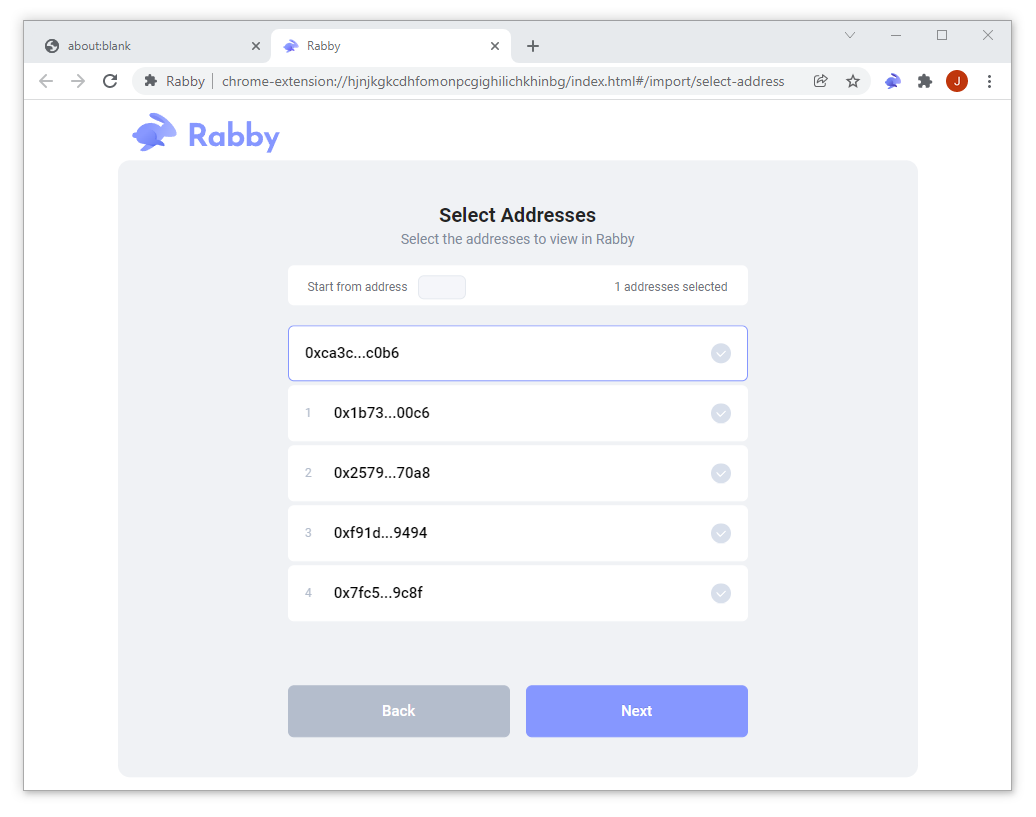
- Click "Next" to complete the import process.
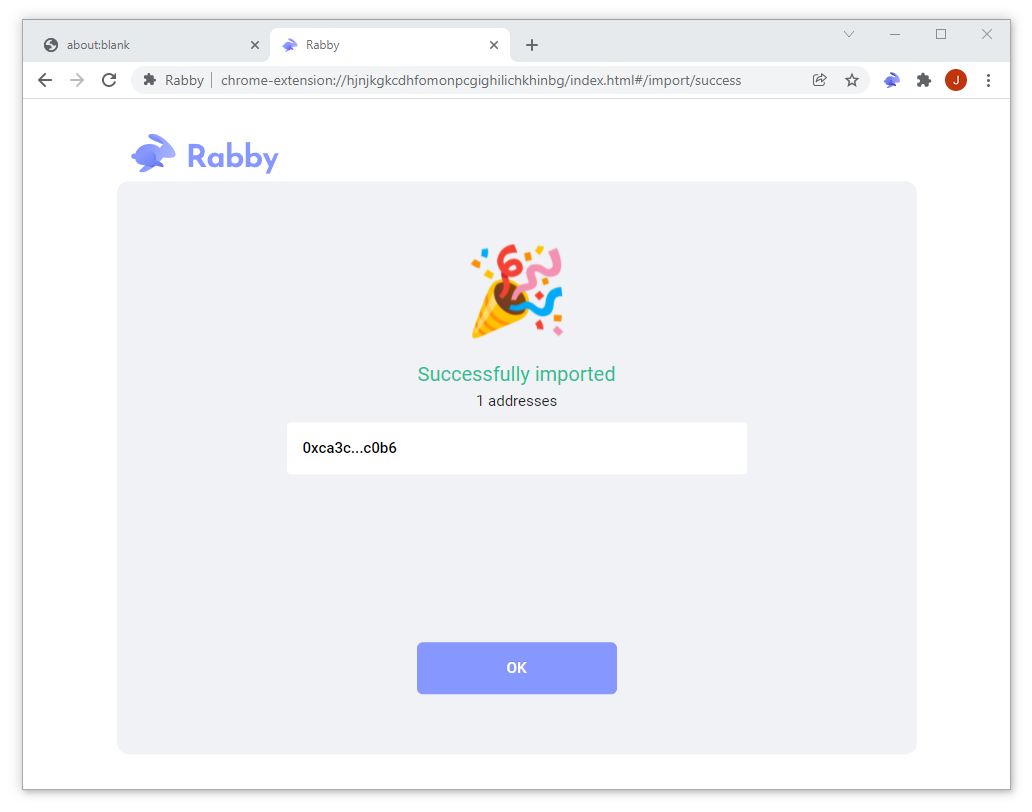
- Set Rabby as your default wallet when prompted. This ensures Rabby will automatically handle DApp connections.
- At the bottom of the Rabby popup, it will say Set Rabby as default wallet?
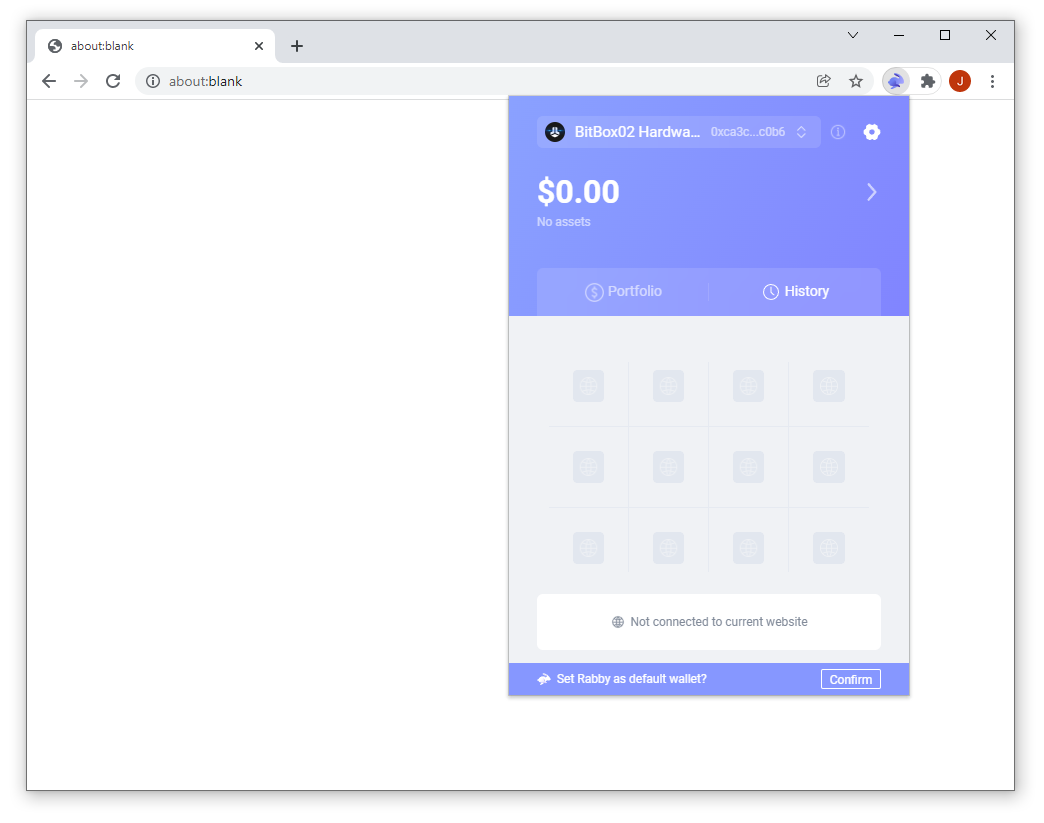
- Click Confirm.

- Done! Now you can connect to Ethereum DApps.
Connecting to DApps Using Rabby
Once your BitBox02 is connected to Rabby, you can interact with Ethereum-based DApps securely:
- Navigate to the DApp you wish to use (e.g., Uniswap).
- Click on "Connect Wallet" within the DApp interface.
- Select "MetaMask" as the connection option.
- Rabby will automatically handle the connection process. Confirm the connection in the Rabby popup.
Your BitBox02 will now securely manage transactions and interactions with the DApp.
Further artciles regarding this topic: